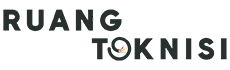Introduction
Having a professional email address is essential for any business. It not only enhances your brand image but also provides a reliable means of communication. Google offers a powerful and user-friendly solution for creating business emails through its G Suite. In this guide, we will walk you through the step-by-step process of creating a business email with Google.
Step 1: Sign Up for G Suite
The first step is to sign up for G Suite, which is a paid service provided by Google. Go to the G Suite website and select the plan that suits your business needs. Fill in the required information, including your domain name and the number of users you want to have.
Step 2: Verify Your Domain
Once you have signed up for G Suite, you need to verify your domain ownership. Google provides different methods for verification, such as adding a DNS record or uploading an HTML file to your website. Choose the method that is most convenient for you and follow the instructions provided by Google.
Step 3: Set Up Your Email Account
After verifying your domain, it’s time to set up your email account. Log in to your G Suite admin console and navigate to the Gmail section. Click on “Users” and then “Add new user.” Fill in the required details, including the user’s first and last name, desired email address, and password. Click on “Add user” to create the email account.
Step 4: Customize Email Settings
Google offers various customization options for your business email. You can set up your email signature, choose a theme, and configure other settings according to your preferences. Explore the settings menu in Gmail to personalize your email account and make it reflect your brand identity.
Step 5: Access Your Business Email
Now that your business email is set up, you can access it through the Gmail interface. Simply go to the Gmail website and enter your email address and password. Alternatively, you can configure your email client (such as Outlook or Apple Mail) to access your business email using the provided POP or IMAP settings.
Step 6: Collaborate with Google Apps
One of the major advantages of using G Suite is the integration with various Google Apps. You can collaborate with your team using Google Drive, create and share documents with Google Docs, and schedule meetings with Google Calendar. Take advantage of these tools to enhance productivity and streamline your business operations.
Step 7: Ensure Security and Privacy
Google takes security and privacy seriously. With G Suite, you can enable two-step verification for added security. Additionally, Google’s powerful spam filters help keep your inbox clean and free from unwanted emails. Regularly review and update your security settings to ensure the safety of your business email.
Conclusion
Creating a business email with Google is a straightforward process that offers numerous benefits for your business. By signing up for G Suite, verifying your domain, and setting up your email accounts, you can establish a professional and reliable means of communication. Customize your email settings, access your business email through Gmail or your preferred email client, and take advantage of the collaboration tools offered by Google. With G Suite, you can ensure the security and privacy of your business email while enhancing productivity and efficiency. Start creating your business email with Google today and experience the difference it can make for your business!