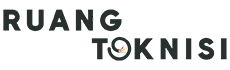Are you looking to establish a professional online presence for your business? One of the first steps is to create a Google business email, which not only enhances your brand reputation but also provides a range of useful features to streamline your communication and collaboration. In this article, we will guide you through the process of setting up a Google business email in a few simple steps.
Step 1: Sign Up for Google Workspace
In order to create a Google business email, you need to sign up for Google Workspace (formerly known as G Suite). Google Workspace offers a suite of productivity and collaboration tools specifically designed for businesses. Start by visiting the Google Workspace website and selecting the plan that suits your needs.
Step 2: Choose Your Domain
During the sign-up process, you will be prompted to enter your domain name. Your domain name is the unique web address for your business, such as www.yourbusiness.com. If you already have a domain, you can easily connect it to Google Workspace. If not, you can purchase a new domain directly through Google Workspace.
Step 3: Set Up Your Google Business Email
Once you have signed up and chosen your domain, it’s time to set up your Google business email. Follow these steps:
1. Log in to your Google Workspace admin console using the credentials provided during sign-up.
2. Click on the “Apps” icon and select “Google Workspace.”
3. In the admin console, select “Users” and then “Add new user.”
4. Enter the required information for the user, including their name and desired email address.
5. Create a password for the user and choose whether or not to require a change upon the first login.
6. Click on “Create” to finalize the setup process.
Step 4: Customize Email Settings
After setting up your Google business email, it’s important to customize the email settings to align with your business requirements. Explore the admin console to manage various settings, such as email signature, forwarding rules, and spam filters. You can also set up email groups, aliases, and additional email addresses for your team members.
Step 5: Accessing Your Google Business Email
Now that your Google business email is set up, you can access it through various methods:
1. Web Browser: Simply visit https://mail.google.com/ and enter your email address and password to access your inbox.
2. Gmail App: Download the Gmail app on your mobile device and sign in with your Google business email credentials.
3. Email Clients: Set up your Google business email on email clients like Microsoft Outlook or Apple Mail using the IMAP or POP settings provided by Google Workspace.
Step 6: Collaborate with Google Workspace
Google Workspace offers a suite of powerful collaboration tools alongside your Google business email. These tools include Google Drive, Google Docs, Google Sheets, and Google Calendar. Explore these applications to enhance productivity and streamline teamwork within your organization.
Conclusion
Creating a Google business email is a crucial step in establishing a professional online presence for your business. By following the simple steps outlined in this article, you can quickly set up a Google business email and leverage the features and benefits offered by Google Workspace. Remember to customize your email settings and explore collaboration tools to maximize the potential of your Google business email. Start building your brand reputation and enhancing communication efficiency today!