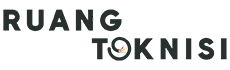Introduction
Having a professional business email is essential for establishing credibility and maintaining effective communication with clients and customers. Google offers a robust email service called Google Workspace (formerly G Suite) that allows you to create a business email using your own domain name. In this article, we will guide you through the process of getting a business email from Google.
Step 1: Sign up for Google Workspace
The first step is to sign up for Google Workspace. Visit the Google Workspace website and click on the “Get Started” button. Choose the plan that suits your business needs and follow the instructions to create an account.
Step 2: Verify your Domain
After signing up, you need to verify your domain ownership to use it with Google Workspace. Google provides various methods for domain verification, such as adding a TXT record or HTML file to your website’s DNS settings. Select the method that works best for you and follow the provided instructions.
Step 3: Set up Email Accounts
Once your domain is verified, you can start creating email accounts for your business. Log in to your Google Workspace account and navigate to the Admin Console. From there, go to the “Users” section and click on “Add new user.” Fill in the required information, including the desired email address and password, and click “Save.”
Step 4: Configure Email Settings
Google Workspace offers several customization options for your business email. You can set up email aliases, create groups for different departments or teams, and manage email forwarding. Explore the various settings available in the Admin Console to tailor your email service to your business requirements.
Step 5: Accessing your Business Email
Once your email accounts are set up, you can access them through the Gmail interface. Simply visit mail.google.com and enter your business email address and password. Alternatively, you can set up your business email on email clients like Outlook or Apple Mail using the provided IMAP or POP settings.
Step 6: Security and Data Protection
Google Workspace offers robust security features to protect your business email. Enable two-factor authentication for an extra layer of security and regularly update your passwords. Additionally, Google ensures data protection and backups, giving you peace of mind regarding your important business communications.
Step 7: Collaboration and Productivity Tools
Google Workspace provides more than just email services. It offers a suite of collaboration and productivity tools such as Google Docs, Sheets, and Drive. Take advantage of these tools to enhance productivity and streamline workflow within your business.
Conclusion
Getting a business email from Google through Google Workspace is a straightforward process that provides you with a professional and reliable email solution. Follow the steps outlined in this article to create your business email and unlock the full potential of Google Workspace’s features and tools. Establishing a professional online presence has never been easier!