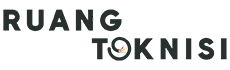Introduction
In today’s digital age, having a professional email address is crucial for any business. Google offers a reliable and user-friendly platform for creating business emails. In this article, we will guide you through the step-by-step process of setting up a business email on Google.
Step 1: Sign up for G Suite
The first step is to sign up for G Suite, which is a collection of cloud-based productivity and collaboration tools offered by Google. G Suite provides you with a personalized email address for your business domain, along with various other features such as Google Drive, Docs, and Calendar.
Step 2: Choose a Domain
Before you can create a business email, you need to have a domain name. A domain name is the web address of your business. If you already have a domain, you can use it for your business email. If not, you can register a new domain through various domain registration services.
Step 3: Set up G Suite
Once you have signed up for G Suite and have a domain name, you need to verify your ownership of the domain. Google provides detailed instructions on how to do this, which may involve adding a TXT or CNAME record to your domain’s DNS settings. Follow the instructions provided by Google to complete the verification process.
Step 4: Create Your Business Email
After the domain verification process, you can start creating your business email. Log in to your G Suite account and navigate to the Gmail app. Click on the “Settings” gear icon and select “Settings” from the drop-down menu.
In the Settings menu, click on the “Accounts and Import” tab. Under the “Check mail from other accounts” section, click on “Add a mail account.” A pop-up window will appear where you need to enter your business email address.
Follow the on-screen instructions to complete the setup process. You may be asked to provide your email server settings, such as POP or IMAP server and port numbers. If you are unsure about these settings, contact your domain hosting provider for assistance.
Step 5: Customize Your Business Email
Once your business email is set up, you can customize it to reflect your brand. In the Gmail Settings menu, you can modify settings such as your signature, vacation responder, and email forwarding options. You can also choose a professional email theme and customize the layout of your inbox.
Step 6: Security and Privacy
Google takes security and privacy seriously. G Suite offers advanced security features such as two-step verification, which adds an extra layer of protection to your business email account. You can enable two-step verification in the Security section of your G Suite account settings.
It is important to regularly update your password and be cautious about phishing attempts. Google provides tips and guidelines to help you maintain the security of your business email account.
Step 7: Collaborate with G Suite
One of the advantages of using G Suite for your business email is the seamless integration with other collaboration tools. You can easily share files, collaborate on documents, and schedule meetings using Google Drive, Docs, and Calendar respectively.
You can also create shared email aliases, which allow multiple team members to access and respond to emails sent to a specific address. This enhances collaboration and ensures efficient communication within your organization.
Conclusion
Creating a business email on Google through G Suite is a simple and effective way to establish a professional online presence for your business. By following the step-by-step process outlined in this article, you can set up a business email that reflects your brand and enables seamless collaboration. Remember to prioritize security and privacy by utilizing the advanced features offered by G Suite. Start creating your business email today and unlock the full potential of Google’s powerful suite of productivity tools!