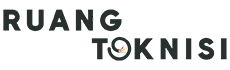Setting up a Gmail account for your business is a crucial step in establishing a professional online presence. Gmail, provided by Google, offers a user-friendly interface, efficient email management tools, and the reliability of Google’s servers. In this article, we will guide you through the process of creating a Gmail account specifically tailored to meet your business needs.
Step 1: Visit the Gmail Website
To begin, open your preferred web browser and navigate to the Gmail website. You can do this by typing “www.gmail.com” into the address bar and hitting Enter.
Step 2: Click on “Create Account”
Once you are on the Gmail homepage, locate and click on the “Create Account” button. This will initiate the account creation process.
Step 3: Fill in Your Personal Information
A form will appear where you need to provide your personal information. Fill in your first and last name, desired email address, and password. Make sure to choose a professional email address that reflects your business name or brand.
Step 4: Agree to the Terms of Service
Read and accept Google’s Terms of Service and Privacy Policy by checking the respective boxes. It’s essential to familiarize yourself with these documents to understand your rights and responsibilities as a Gmail user.
Step 5: Complete the Phone Verification
In order to verify your account, Google requires a phone number. Enter your phone number in the designated field, and choose whether you prefer to receive the verification code via text message or a phone call.
Step 6: Enter the Verification Code
Check your phone for the verification code and enter it into the provided field. This step ensures that you are a real person and not a bot attempting to create multiple accounts.
Step 7: Set Up Account Recovery Options
Google offers various account recovery options to help you regain access to your account in case you forget your password or encounter any issues. Choose the recovery email and phone number that you prefer and fill in the required information.
Step 8: Customize Your Gmail Experience
Once you have successfully created your account, you can personalize your Gmail experience. Upload a profile picture and customize your display name to enhance your business’s professional appearance.
Step 9: Familiarize Yourself with Gmail Features
Gmail provides numerous features to help you efficiently manage your business emails. Take some time to explore the interface, learn about labels, filters, and other organizational tools, and discover how Gmail can optimize your workflow.
Step 10: Connect Your Business Domain
If you want to use a custom domain email address (e.g., [email protected]) instead of the default Gmail domain, you can easily connect your business domain to your Gmail account. Google provides detailed instructions to guide you through the process.
Step 11: Enable Two-Factor Authentication
To enhance the security of your Gmail account, consider enabling two-factor authentication (2FA). This adds an extra layer of protection by requiring a verification code in addition to your password when logging in.
Step 12: Install the Gmail App
To access your business emails on the go, download and install the Gmail app on your smartphone or tablet. This allows you to stay connected and respond to important messages even when you’re away from your computer.
Step 13: Organize Your Inbox
As your business grows, it’s crucial to keep your inbox organized. Utilize Gmail’s labeling and filtering options to automatically sort incoming emails into specific folders, making it easier to locate important messages and prioritize your responses.
Step 14: Utilize Gmail’s Productivity Tools
Gmail offers a range of productivity tools that can boost your efficiency. Explore features like snoozing emails, scheduling emails to be sent later, and using keyboard shortcuts to streamline your email management process.
Step 15: Collaborate with Google Workspace
If you work with a team, consider upgrading to Google Workspace (formerly G Suite). This suite of productivity tools provides shared calendars, cloud storage, professional video conferencing, and more, facilitating seamless collaboration within your business.
Step 16: Protect Your Business Data
Ensure the security of your business data by regularly backing up your important emails and files. Google Workspace offers automatic backup options, or you can use third-party tools to create local backups.
Step 17: Familiarize Yourself with Gmail’s Search Functionality
Gmail’s powerful search functionality allows you to quickly find specific emails using keywords, sender information, or date ranges. Familiarize yourself with the search operators to efficiently locate important messages from your business partners or clients.
Step 18: Stay Updated with Gmail’s Updates
Google frequently updates Gmail with new features and improvements. Stay informed about these updates by following Google’s official blog or checking Gmail’s settings for any new options that may enhance your email management experience.
Step 19: Secure Your Account Against Phishing
Phishing attacks can pose a significant threat to your business’s security. Be cautious of suspicious emails and links, and never share your account credentials or personal information with unverified sources.
Step 20: Regularly Update Your Password
To maintain the security of your Gmail account, it’s crucial to periodically update your password. Choose a strong, unique password that includes a combination of letters, numbers, and special characters.
Step 21: Enable Email Forwarding
If you prefer to receive your business emails in another email client or platform, you can set up email forwarding in Gmail. This automatically forwards incoming messages to the desired email address, ensuring you never miss an important email.
Step 22: Personalize Your Signature
Add a professional touch to your outgoing emails by creating a personalized email signature. Include essential contact information, such as your name, job title, phone number, and website, to facilitate communication with your business contacts.
Step 23: Utilize Gmail’s Email Templates
Gmail offers email templates that can save you time when composing repetitive messages. Create templates for common inquiries, responses, or announcements to streamline your communication process.
Step 24: Create and Manage Multiple Gmail Accounts
If you have different business ventures or need separate accounts for various purposes, Gmail allows you to create and manage multiple accounts from a single interface. This simplifies the management of multiple businesses or projects.
Step 25: Monitor Your Account Activity
Regularly review your account activity to ensure there are no unauthorized access attempts or suspicious actions. Gmail provides a detailed account activity log that displays recent login locations, devices used, and other relevant information.
Step 26: Utilize Gmail’s Offline Mode
Gmail’s offline mode enables you to access and compose emails even when you don’t have an internet connection. Activate this feature in the Gmail settings to stay productive during periods of limited connectivity.
Step 27: Take Advantage of Gmail Labs
Gmail Labs offers experimental features that can further enhance your Gmail experience. Enable and test these features to see if they improve your workflow or provide additional functionality that aligns with your business needs.
Step 28: Manage Your Storage Space
Regularly check your Gmail storage space to ensure you have sufficient room for incoming emails and attachments. Gmail provides ample storage, but if you approach the limit, consider archiving or deleting unnecessary emails to free up space.
Step 29: Explore Third-Party Integrations
Gmail integrates with numerous third-party applications and services that can enhance your productivity. Explore the Google Workspace Marketplace to discover add-ons and extensions that can streamline your workflow and improve collaboration.
Step 30: Conclusion
Creating a Gmail account for your business is a simple yet crucial step in establishing a professional online presence. By following the steps outlined in this article, you can create a professional Gmail account, customize it to meet your business needs, and take advantage of Gmail’s powerful features to efficiently manage your business emails. Remember to prioritize the security of your account and stay updated with Gmail’s latest updates and enhancements to optimize your email management experience.