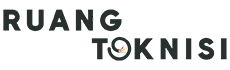Are you looking to create a Google business email? Having a professional email address with your business domain name not only enhances your brand image but also instills trust in your customers. In this article, we will guide you through the simple steps to create a Google business email that will help you communicate effectively and establish a strong online presence.
Step 1: Sign Up for Google Workspace
The first step in creating a Google business email is to sign up for Google Workspace (formerly known as G Suite). Google Workspace offers a range of productivity tools, including Gmail, Google Drive, Google Docs, and more, specifically designed for businesses.
To sign up, visit the Google Workspace website and click on the “Get Started” button. You will be directed to choose a plan that suits your business needs. Select the plan and click on “Buy” to proceed.
Step 2: Choose Your Domain
After selecting the plan, you need to choose your domain name. Your domain name is the web address associated with your business, such as www.yourbusinessname.com. If you already have a registered domain, you can use it for your Google business email. If not, Google provides an option to purchase a domain directly through their platform.
Enter your preferred domain name and follow the instructions to complete the domain registration process. Once you have successfully registered your domain, click on “Next” to continue.
Step 3: Create Your Google Business Email
Now it’s time to create your Google business email. Sign in to your Google Workspace account using the username and password you provided during the sign-up process. Once logged in, navigate to the admin console.
In the admin console, click on “Users” and then “Add new user.” Enter the required information, including the first and last name of the user, the desired email address, and a temporary password. You can also set additional user details and permissions as per your requirements.
Click on “Create” to finish creating the email account. The user will receive an email with instructions to set up their password and log in to their new Google business email account.
Step 4: Customize Your Email Settings
After creating the email account, customize the settings to optimize your Google business email experience. In the admin console, click on “Apps” and then “Google Workspace.” From here, you can access various settings, including email routing, email signatures, email storage, and more.
Take some time to explore these settings and tailor them according to your business requirements. You can also add additional users, manage groups, and set up email aliases to streamline communication within your organization.
Step 5: Accessing Your Google Business Email
Now that your Google business email is set up, you can access it through the Gmail interface. Simply visit mail.google.com and enter your email address and password to log in to your account. You can also set up your Google business email on various devices, including smartphones and tablets, for easy access on the go.
Conclusion
Creating a Google business email is a simple and effective way to enhance your professional image and establish a strong online presence. By following the steps outlined in this article, you can quickly set up your Google business email and take advantage of the powerful productivity tools offered by Google Workspace. Start communicating effectively and building trust with your customers today!