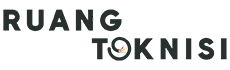Introduction
Having a professional business email address can significantly enhance your brand’s credibility and make communication with clients and customers more efficient. Gmail offers a simple and cost-effective solution for obtaining a business email address. In this article, we will guide you through the process of setting up a professional email address using Gmail.
Step 1: Sign up for Gmail
If you don’t already have a Gmail account, start by signing up for one. Visit the Gmail website and click on the “Create account” button. Fill in the required information, including your desired email address and password. Once you’ve completed the registration process, proceed to the next step.
Step 2: Choose a Domain
To create a business email address, you need to have your own domain name. A domain name is the web address that people will use to access your website or email. If you already have a domain, skip to the next step. If not, you can register a domain through a domain registrar like GoDaddy or Namecheap.
Step 3: Set up a Business Email with G Suite
G Suite is a set of productivity tools offered by Google, including Gmail, Google Drive, Calendar, and more. It allows you to use Gmail with your own domain name. Visit the G Suite website and click on the “Get started” button. Follow the instructions to set up your business email address.
Step 4: Verify Your Domain
After signing up for G Suite, you need to verify that you own the domain you want to use for your business email. Google provides step-by-step instructions on how to verify your domain, which usually involves adding a unique code or TXT record to your domain’s DNS settings. Once verification is complete, you can move on to the next step.
Step 5: Configure Email Delivery
Once your domain is verified, you need to configure the email delivery settings. This ensures that emails sent to your business email address are properly routed to your Gmail account. Google provides detailed instructions for configuring email delivery based on your domain registrar. Follow the instructions carefully to complete this step.
Step 6: Customize Your Business Email
With the technical setup complete, you can now customize your business email address. Go to the G Suite Admin console and navigate to the Gmail settings. Here, you can set up email aliases, create distribution lists, and customize various email settings to suit your business needs.
Step 7: Accessing Your Business Email
You can access your business email address using the Gmail interface, either through the web or by configuring it on email clients like Microsoft Outlook or Apple Mail. Simply log in to your Gmail account using your business email credentials, and you’ll have full access to your professional email.
Step 8: Mobile Access
To access your business email on the go, download the official Gmail app on your mobile device. The app allows you to send and receive emails, manage your inbox, and access all the features of your business email address from the palm of your hand.
Tips for an Effective Business Email Address
Now that you have set up your business email address, here are a few tips to make it more effective:
1. Use a Professional Display Name
Make sure your display name includes your business name or your own name if you are a solo entrepreneur. Avoid using unprofessional or ambiguous names that could confuse recipients.
2. Create a Clear and Concise Signature
Your email signature should include your name, job title, company name, contact information, and any relevant social media links. Keep it professional and avoid including excessive images or flashy designs.
3. Respond Promptly
Reply to business emails in a timely manner to demonstrate professionalism and good customer service. Aim to respond within 24-48 hours, or sooner if possible.
4. Use a Professional Tone
When writing business emails, maintain a professional tone and use proper grammar and punctuation. Avoid using excessive slang or abbreviations that may be confusing or unprofessional.
5. Organize Your Inbox
Create folders or labels in your Gmail account to organize your emails effectively. This will help you stay organized and find important emails quickly when needed.
Conclusion
Setting up a business email address with Gmail is a simple and cost-effective way to establish a professional online presence. By following the steps outlined in this article, you can create a business email address that enhances your brand image and improves communication with your clients and customers.