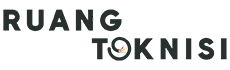Introduction
Having a professional business email is crucial for establishing credibility and maintaining a consistent brand image. Gmail, one of the most widely used email platforms, offers a convenient and efficient way to create and manage your business email. In this article, we will guide you through the process of setting up a business email on Gmail, step by step.
Step 1: Choose a Domain
The first step is to decide on the domain name you want to use for your business email. Your domain name should ideally reflect your brand or company name. If you already have a domain, you can skip this step. If not, consider registering a domain through a domain registrar service.
Step 2: Sign Up for G Suite
G Suite is a set of cloud-based productivity and collaboration tools offered by Google, including Gmail for Business. To get started, visit the G Suite website and sign up for an account. Choose the appropriate plan for your business needs, keeping in mind the number of email accounts you require.
Step 3: Verify Domain Ownership
After signing up for G Suite, you need to verify your domain ownership to ensure that you have the authority to use it. Google provides different verification methods like adding a meta tag to your website or uploading an HTML file. Follow the instructions provided by Google to complete the verification process.
Step 4: Set Up Gmail for Business
Once your domain ownership is verified, you can proceed with setting up Gmail for your business email. Log in to your G Suite account and navigate to the Gmail section. Follow the prompts to configure your email settings and customize your account according to your preferences. You can also choose to import existing emails or contacts to your new business email.
Step 5: Customize Your Email Address
Now it’s time to create your business email address using your domain. In the G Suite admin console, navigate to the “Users” section and click on “Create new user.” Enter the required details, including the desired email address and password. Make sure to choose a professional and easy-to-remember email address that reflects your brand.
Step 6: Accessing Your Business Email
Once your business email is set up, you can access it through the Gmail interface. Log in to your Gmail account using your business email address and password. You can also configure your business email to be accessed through other email clients such as Outlook or Apple Mail by following the instructions provided by Google.
Step 7: Managing Your Business Email
Gmail offers various features to help you efficiently manage your business email. Familiarize yourself with these features, such as organizing emails into folders or labels, setting up filters to automatically sort incoming messages, and creating email signatures that include your business logo and contact information.
Step 8: Collaborating with G Suite Tools
As part of G Suite, you have access to a range of collaboration tools like Google Drive, Docs, Sheets, and Calendar. Take advantage of these tools to enhance productivity and streamline your business operations. Share documents, schedule meetings, and collaborate with team members seamlessly.
Step 9: Security and Privacy
Ensuring the security and privacy of your business email is essential. Gmail offers advanced security features such as two-factor authentication, spam filtering, and encryption. Familiarize yourself with these settings and take necessary precautions to safeguard your business communications.
Conclusion
Setting up a business email on Gmail is a straightforward process that can greatly benefit your business. Not only does it provide a professional image, but it also offers a range of powerful tools and features to enhance productivity and collaboration. Follow the steps outlined in this article, and you’ll be well on your way to having a reliable and efficient business email on Gmail.