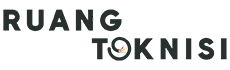Introduction
Having a professional email address is crucial for any business or organization. Google Business Email, also known as G Suite or Google Workspace, provides a reliable and efficient solution for creating and managing your business emails. In this article, we will guide you through the step-by-step process of setting up a Google Business Email account.
Step 1: Sign up for Google Workspace
The first step is to visit the Google Workspace website and sign up for an account. You will need to provide your basic information, such as your business name, number of employees, and domain name. Choose a plan that suits your needs and budget.
Step 2: Verify your domain
After signing up, you will need to verify your domain ownership. Google provides different methods for verification, such as adding a DNS record or uploading an HTML file to your website. Follow the instructions provided by Google to complete the verification process.
Step 3: Set up email addresses
Once your domain is verified, you can start creating email addresses for your business. In the Google Workspace admin console, navigate to the “Users” section and click on “Add new user.” Fill in the required information, including the first name, last name, and desired email address. You can also set a temporary password for the user.
Step 4: Customize email settings
Google Business Email offers various customization options to tailor your email experience. In the admin console, go to the “Apps” section and click on “Gmail.” From there, you can configure settings such as email signature, automatic replies, and email retention policies. Take some time to explore these settings and make adjustments as per your business requirements.
Step 5: Accessing your Google Business Email
Once you have set up your email addresses and customized the settings, it’s time to start using your Google Business Email. You can access your email through the Gmail web application by signing in with your email address and password. Alternatively, you can configure your email client (e.g., Outlook, Apple Mail) to sync with your Google Business Email account.
Step 6: Collaborate with Google Workspace
Google Workspace offers much more than just email. It provides a suite of productivity and collaboration tools, including Google Docs, Sheets, Slides, and Drive. Take advantage of these tools to streamline your business operations, enhance team collaboration, and improve productivity.
Step 7: Security and Data Protection
Google takes security and data protection seriously. Your Google Business Email is secured by advanced encryption and spam filters. You can enable two-factor authentication for an extra layer of security. Additionally, Google provides robust data backup and recovery mechanisms, ensuring that your emails and files are safe and accessible at all times.
Conclusion
Setting up a Google Business Email is a straightforward process that offers numerous benefits for your business. It provides a professional image, reliable email service, and collaboration tools to enhance productivity. Follow the steps outlined in this article, and you’ll be on your way to creating a powerful email solution for your business.