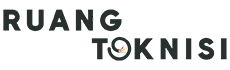Setting up a Google account for your business is essential in today’s digital age. It not only allows you to access various Google services but also helps in improving your online presence and visibility. In this article, we will guide you through the process of creating a Google account for your business and utilizing its features to enhance your online presence.
Step 1: Visit the Google Account Creation Page
The first step is to visit the Google account creation page by typing ‘create Google account’ in your preferred search engine. Click on the official link provided, which will direct you to the account creation page.
Step 2: Choose the Right Email Address
On the account creation page, you will be asked to choose an email address for your business. It is advisable to select an email address that reflects your business name or brand. For example, if your business is called ‘ABC Enterprises,’ you can choose an email address like [email protected].
Step 3: Create a Strong Password
Next, you need to create a strong password for your Google account. Ensure that your password contains a combination of uppercase and lowercase letters, numbers, and special characters. This will help in securing your account from unauthorized access.
Step 4: Provide Personal Information
In order to create your Google account, you will be required to provide some personal information such as your first name, last name, and phone number. It is important to provide accurate information for future account recovery purposes.
Step 5: Agree to the Terms and Conditions
Before proceeding, make sure to read and understand Google’s terms and conditions. Once you have read and agreed to them, tick the box provided and click on the ‘Next’ button to proceed.
Step 6: Verify Your Phone Number
Google may ask you to verify your phone number to ensure the security of your account. You will receive a verification code via SMS, which you will need to enter on the account creation page.
Step 7: Complete the Setup Process
After verifying your phone number, Google may prompt you to set up additional security measures such as recovery email addresses and a two-step verification process. It is recommended to set up these additional security measures to protect your account.
Step 8: Customize Your Account
Once you have completed the setup process, you can customize your Google account according to your business needs. You can add a profile picture, update your business information, and choose the display language for your account.
Step 9: Explore Google Services
Now that your Google account is set up, you have access to a wide range of services such as Gmail, Google Drive, Google Analytics, and Google My Business. These services can greatly benefit your business by improving communication, data storage, website analysis, and online visibility.
Step 10: Utilize Google My Business
Google My Business is a powerful tool for enhancing your online presence. It allows you to create and manage a business profile that appears in Google search results and maps. To set up your business profile, go to the Google My Business website and follow the instructions provided.
Step 11: Provide Accurate Business Information
When setting up your business profile on Google My Business, ensure that you provide accurate and up-to-date information. This includes your business name, address, phone number, website URL, business hours, and a brief description of your products or services.
Step 12: Add High-Quality Photos
Adding high-quality photos of your business to your Google My Business profile can greatly enhance its appeal to potential customers. Include photos of your storefront, products, team members, and any other relevant visuals that showcase your business.
Step 13: Encourage Customer Reviews
Customer reviews play a crucial role in building trust and credibility for your business. Encourage satisfied customers to leave positive reviews on your Google My Business profile. Respond to both positive and negative reviews in a professional and timely manner to show that you value customer feedback.
Step 14: Regularly Update Your Business Information
It is important to regularly update your business information on Google My Business to keep it accurate and relevant. Update your business hours, contact details, and any other relevant information whenever there are changes in your business operations.
Step 15: Monitor Insights and Analytics
Google My Business provides valuable insights and analytics about how customers are interacting with your business profile. Monitor these insights to gain a better understanding of your target audience and make data-driven decisions to improve your business performance.
Step 16: Integrate Google Services
Integrating Google services such as Gmail, Google Drive, and Google Analytics can streamline your business operations. Use Gmail for professional email communication, Google Drive for secure file storage and sharing, and Google Analytics for website traffic analysis.
Step 17: Utilize Google Ads
If you are looking to promote your business online, consider utilizing Google Ads. Google Ads allows you to create targeted advertisements that appear in Google search results and across the Google Display Network. Set a budget, define your target audience, and create compelling ads to reach potential customers.
Step 18: Collaborate with Google Workspace
If you have a team or collaborators, consider using Google Workspace (formerly G Suite) for seamless collaboration and productivity. Google Workspace provides tools such as Google Docs, Google Sheets, and Google Slides for real-time document editing and sharing.
Step 19: Secure Your Account
Ensure the security of your Google account by regularly updating your password, enabling two-step verification, and being cautious of suspicious emails or phishing attempts. Protecting your account from unauthorized access is crucial for safeguarding your business data.
Step 20: Stay Updated with Google’s Updates
Google frequently introduces updates and new features across its services. Stay updated with these changes by following official Google blogs and resources. Keeping up-to-date with the latest updates can help you leverage new features and stay ahead of the competition.
Conclusion
Setting up a Google account for your business is a crucial step in establishing your online presence. It allows you to access various Google services, including Google My Business, Google Ads, and Google Workspace, which can greatly benefit your business operations and visibility. By following the steps outlined in this article, you can create a Google account and utilize its features to enhance your business’s online presence and reach.