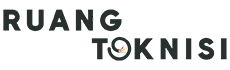Starting a business Gmail account is an essential step in establishing a professional online presence for your company. With Gmail being one of the most popular email platforms, it offers a wide range of features and benefits that can enhance communication and productivity within your business. In this article, we will guide you through the process of setting up a business Gmail account, step by step.
Step 1: Choose a Domain Name
The first step in creating a business Gmail account is to choose a domain name for your company. A domain name is the web address that people will use to access your website and your email. It should be simple, memorable, and relevant to your business. Once you have selected a domain name, you will need to register it with a domain registrar of your choice.
Step 2: Sign Up for G Suite
G Suite is a collection of cloud-based productivity and collaboration tools offered by Google. It includes Gmail, Google Drive, Google Docs, and many other applications that can benefit your business. To start, go to the G Suite website and click on the “Get Started” button.
Fill in the required information, including your domain name, company name, and the number of employees in your organization. Choose a plan that suits your needs and budget. G Suite offers different plans with varying features and storage options.
Step 3: Verify Your Domain
After signing up for G Suite, you will need to verify your domain ownership. This involves adding a unique verification code provided by G Suite to your domain’s DNS settings. The verification process may vary depending on your domain registrar, but generally, you will need to access your domain settings and add a new TXT record containing the verification code.
Step 4: Set Up Your Business Gmail Account
Once your domain is verified, you can proceed with setting up your business Gmail account. Log in to your G Suite admin console and follow the instructions to create your first user account. Enter the necessary information, including the desired email address and password for the account.
Customize the account settings according to your preferences, such as the display name, signature, and email forwarding options. You can also enable additional security features like two-factor authentication to protect your account.
Step 5: Explore G Suite Features
Now that your business Gmail account is up and running, take some time to explore the various features offered by G Suite. Google Drive allows you to store and share files with your team, while Google Docs enables collaborative document editing. You can also set up Google Calendar to schedule meetings and events seamlessly.
Additionally, G Suite provides access to other useful applications, such as Google Sheets for spreadsheets, Google Slides for presentations, and Google Forms for surveys and data collection. Familiarize yourself with these tools to maximize productivity within your business.
Step 6: Add Users and Manage Permissions
If you have multiple employees in your organization, you can easily add them as users to your business Gmail account. In the G Suite admin console, navigate to the “Users” section and click on “Add new user.” Fill in the required information for each user and assign the appropriate permissions based on their roles and responsibilities.
By managing user permissions, you can control access to sensitive information and ensure that each member of your team has the necessary tools and resources to perform their tasks efficiently.
Step 7: Integrate with Other Tools
G Suite offers seamless integration with various third-party applications and services. Take advantage of these integrations to streamline your workflow and enhance productivity. For example, you can connect your business Gmail account to customer relationship management (CRM) software, project management tools, or marketing automation platforms.
Step 8: Stay Organized with Labels and Filters
Labels and filters are powerful features in Gmail that can help you stay organized and manage your inbox effectively. Use labels to categorize and prioritize emails, such as “Urgent,” “Client Inquiries,” or “Internal Communication.” You can also create filters to automatically sort incoming emails into specific folders or apply actions like marking as read or forwarding to another address.
Step 9: Train Your Team
As you and your team start using your business Gmail accounts, it’s essential to provide training and guidance on best practices for email communication and collaboration. Educate your team members about the features and capabilities of G Suite and encourage them to explore its full potential. This will ensure that everyone is on the same page and can make the most out of the tools available.
Conclusion
Setting up a business Gmail account is a simple and effective way to establish a professional email presence for your company. By following the steps outlined in this article, you can create a business Gmail account, customize it to meet your needs, and utilize the powerful features offered by G Suite. Embrace the benefits of G Suite and empower your team to communicate, collaborate, and succeed in the digital business landscape.